SEO Checklist for a WordPress Website
WordPress powers over *41.7% of websites on the internet and for good reason. WordPress is a wonderful framework to share your business, creative ideas with the world – it’s both flexible and fast. Once your site is ready, it’s important to ensure it’s SEO optimised; you definitely want Google, Bing and other search engines to find it.
When it comes to SEO optimisation, you will come across several SEO offers and plugins. It’s worth stating that installing a plugin won’t automatically bring more traffic to your site, but the right setup will allow you to be discovered. The good news is that setting this up really easy (with the detailed instructions coming up). Even if you don’t have any previous experience, you’ll notice that you’re getting ahead quickly and that it’s really enjoyable to improve your own site step-by-step.
With the following checklist you’ll get all the basics you need, so let’s get started.
You can make all these changes through your WordPress Dashboard. You or the site admin can access this by going to yoursite.com/wp-admin (replace yoursite.com with your website URL)
1. Choose the Right Hosting Provider
First things first, so let’s take a closer look at the basic setting. And just like in real life, it all starts with the right home for your project.
If you are reading this chances are you’ve already got a hosting set up with WordPress, just skip to the next point right away. But if you are a planner and still researching (kudos to you!) site speed, uptime and security are important basics for every web project. If you don’t have a hosting provider yet, give us a try (shameless self-plug). We offer Hosting with a pre-installed WordPress setup that helps you up get started in minutes. No installation hassles.
Fun fact: This blog runs on OnlyDomains’ WordPress Hosting, we believe in eating our own dog food!
2. The Right Theme and Usage of Plugins
We recommend using a lightweight theme and avoid installing too many plugins. Too many plugins will only bloat your code and is a potential security risk. There is a lot of information about the right WordPress theme, here is a good starting point.
While plugins can transform your website, just make sure you have a good reason to use one.
Important: Update WordPress core, themes and plugins regularly.
3. Set Your Preferred Domain
You can set your website URL under Settings > General.
Please note that the URLs https://www.example.com and https://example.com are technically different, so please use only one version in your workflow to avoid sending multiple signals to search engines.
While this may sound obvious don’t forget to fill in the Site Title and Tagline on the same page. These sometimes show at the top of the page (depending on the theme) and are displayed in the user’s browser tab when they are on your website.

Furthermore, it is very important to use a valid SSL certificate as Google penalises sites without them. OnlyDomains’ WordPress Hosting includes an SSL certificate which means you’ll not need to worry about this if you choose to build your site on it. If you need to set this up manually, you can learn more about installing SSL certificates on WordPress here.
4. Site Visibility Settings
Search engine visibility is set to index all pages by default under Settings > Reading.
You can check the box to not index pages until you they are ready or certain pages but keep in mind that the specific search engine decides whether to follow this rule. (Noindex is done to prevent a page from displaying it in google search, eg: a pricing page that you only want to share with qualified leads)

5. Choose an SEO Plugin
Now that we have made the basic settings in WordPress, we can move to a suitable SEO plugin. As mentioned above, there are a lot of options out there. For this little guide, I would like to introduce Yoast, as it is pretty credible and covers our needs. If you’re keen to evaluate other options, this article is a good start.
We use Yoast on this blog to make it SEO ready.
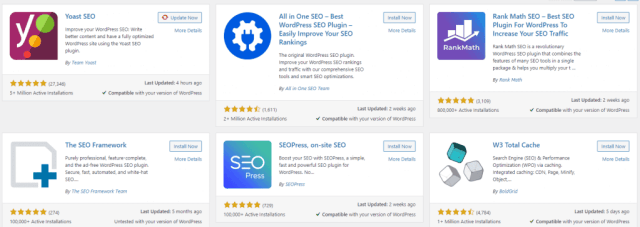
6. General Search Appearance
After you have installed Yoast you’ll see SEO on the vertical nav bar on your WordPress dashboard. The settings under SEO > Search Appearance > General are quite intuitive and self-explanatory.
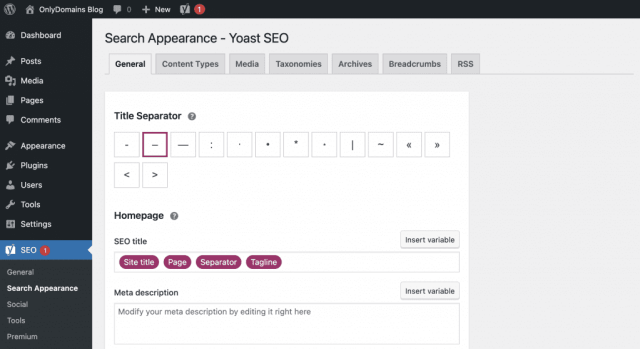
Tip: Use the variables and the schema.org markup. Just play around with the settings and check the effects with a suitable browser addon such as “Detailed SEO Extension”, “Ryte structured data helper” or “SEO META in 1 CLICK”. With these simple tools, you can visually check your settings directly.
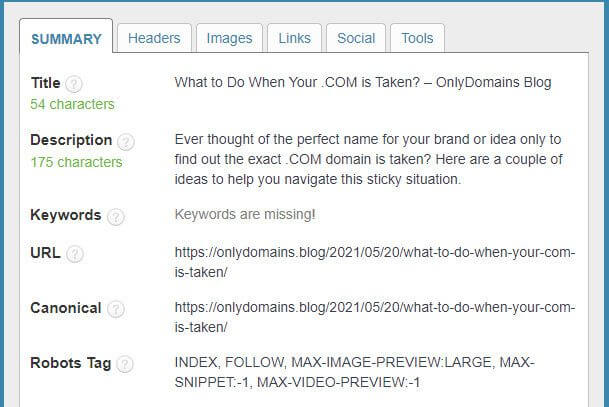
7. Configure Permalinks ( The Permanent URL for Pages)
Permalinks are the full URL that users and search engines see when navigating through your site. As the name suggests, permalinks are permanent even if you update the content on the page – originally explained by WordPress.org.
You can set the URLs for your pages and posts under Settings > Permalinks.
Best practice should be using “Post Name” or “Custom Structure”, but that is also a matter of taste. It’s just important to know that you should treat your URLs with care. If you change the URLs, you should use 301 redirects to communicate the new address. You can read more about creating redirects in WordPress here.
8. Google Search Console
To gain some interesting insights about your audience, you can also add Google Search Console details in the Webmaster Tools section. It’s also possible to add Webmaster Tools for Bing, Yandex and Baidu.
If you are using Yoast, you can see this setting under SEO >> General >> Webmaster Tools
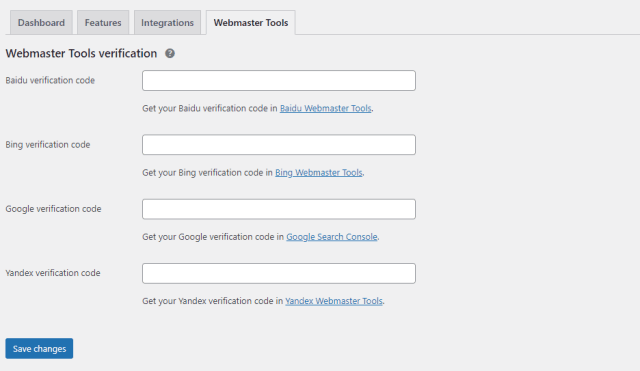
If you’re curious about how to get started with Google Search Console, take a look at the ahref blog or watch this video.
9. More Options
These are the most important settings so far, but of course, there are many more advanced functions that Yoast can help with. The need to use these depends on the project.
Small projects (i.e. a site with few pages), for example, do not necessarily need a sitemap, which can be generated via Yoast. The settings regarding the indexing of categories, tags and author pages can also vary accordingly. If you are interested, you can learn more about the background of noindex on SEJ.
The tools section of Yoast could also be interesting. However, these are optional and if you want to get started straight away, you don’t need to do anything here either. You can find this under SEO > Tools. In addition to the bulk editor, import and export options, you can also edit the robots.txt and .htaccess file via the integrated editor. You can take a look at the introductory guide to editing the htaccess on Yoast here, if interested.
10. Analyse Your User Behaviour
If you want to know more about your audience and the effectiveness of your content, you may want to add additional tracking. The integration of Google Analytics, Google Tag Manager or similar tracking tools is very easy. Just have a look here for a quick starter guide.
We hope these help you get a jumpstart on your WordPress SEO setup. In the upcoming weeks, we’ll cover how to publish an SEO optimised blog post on WordPress.
All the best!
*Source: W3Techs
You May Also Like

